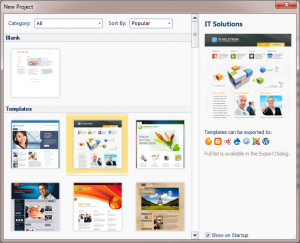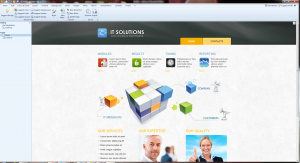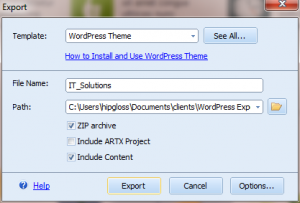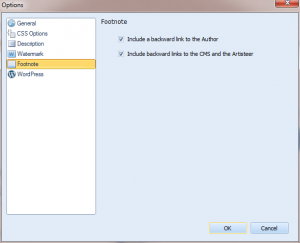Build WordPress Sites From Scratch – Quick and Easy
With so many great premium themes available to us for free or at a low cost, we as designers may find ourselves in a loop where we use premium themes for small client sites and kick custom designs to the curb. In this article, I will talk to you about a great software that makes custom themes a real breeze.
Artisteer – Easy Theme Creation
I first became familiar with Artisteer several versions back. Then, it was (as WordPress was) focused on blog styled designs. A lot has changed (for WordPress AND Artisteer) and now you can quickly create WordPress CMS designs using this delightful program. Oh, and don’t forget Drupal, Joomla, and Blogger designs. When you export your creation, you select which platform you are saving for.
#1 WordPress Theme Generator. Instantly create great looking and professional WordPress Themes.
Getting Started
After you have installed Artisteer, you will see a panel where you can select a template as a starting point or create from Blank.
For our example, I will select the template IT Solutions.
The theme will now load into the main window of Aristeer. You will notice that a couple of sample pages have been created and several regions and images have been added as your starting point.
Look and Feel
The user interface of this software is very similar to the ribbon that we are all familiar with in Microsoft Office. Quickly tab around on your ribbon bar and update any part of your design. I will admit that it does take a little bit of getting used to. As a designer, you are going to want to go into the code (as a whole), however, this software will limit your HTML view to individual regions. My advice is, do not over think the software. It is intended to make your job easier, not harder.
When you mouse over individual regions, they will be highlighted. When you click on a region to edit it, your top ribbon bar will automatically adjust to select what you are about to edit (header, colors, fonts, blocks, menu, etc.)
Exporting
Once you are finished with your design, you are ready to export it to WordPress. At the top left, you will see an Export button that will bring up a screen like this.
TIP: Don’t forget to click on “Options” when exporting to make critical changes to your design such as CSS, footer, and Watermark settings.
Export options also allow you to push directly out to FTP or Blogger.com.
Get More Jobs
I have learned that when you combine this powerful tool with the Classifieds tool (for Craigslist searching), you can quickly land more jobs! Load up Artisteer, make a mock up in 10 minutes, take a screenshot, and send it with your pitch to your potential Craigslist WordPress client. Voila! This has been a quick look at Artisteer.